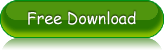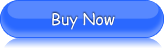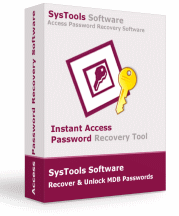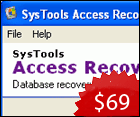You Might Be Interested in Lost Access Password Recovery
About Access Password Protection:Looking from the safety point of view, setting up passwords to protect Access database MDB files is something very necessary and useful. Being an individual database user, if you don’t want that other undesired uses should not be able to open your Access MDB files; then, you can protect them with passwords. This will help you prevent unauthorized access to your Access database files. Also, if you are an administrator, then also you limit the access and protect your Access database by giving authorization only to some of your trustees.
Points to Consider before Setting up Access Password: Before you move ahead with the process of setting up passwords for your Access MDB database files, consider the points given below:
- Remember not to use database password while replicating a database. This is because you cannot synchronize replicated databases if passwords are defined.
- It is not possible for you to set database password if there is user-level security defined for the database, and if you don't possess the permissions from the Administrator for the database.
- It is not possible for you to set database password if there is user-level security defined for the database, and if you don't possess the permissions from the Administrator for the database.
Download now Demo Version of Access Password Recovery Tool for FREE!
Process of Setting up the Password:Described below is the stepwise process to set up password in your MS Access MDB file:
- 1. First of all, you must make sure that the database is closed. In case, you have a shared database, then do check that all users have closed it
- O2. Now, make backup copy of your database, and store it at a secure location on your system
- Go to the ‘File’ menu and click ‘Open’ from there
- At the right of the ‘Look In’ box, click the arrow
- Here, select the location where your Access mdb file is stored
- Click the database's icon now
- After that, click the arrow to the right of the ‘Open’ button
- Now, click ‘Open Exclusive’
- On the Tools menu, you have to point to ‘Security’
- And now, click ‘Set Database Password’
- Enter your password in the ‘Password’ box (Note: Password is case sensitive. Try to use strong passwords, which are a combination of upper & lowercase letters, numbers, and symbols)
- Re-type the password in the ‘Verify’ box to confirm it
- Then, click the ‘OK’ button
- The password will be set
- Next time you or any other user attempts to open the database, a dialog box will appear asking for the password
Enabling password protection in your MS Access MDB file is very easy and it is easier to unprotect MDB in case you forget the password. Access Password Recovery tool helps you to perform Microsoft Access password recovery in an effortless manner. MDB password recovery that shows instant results and is also pleasing for your pocket is what is provided by Access Password Recovery software.