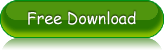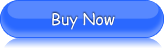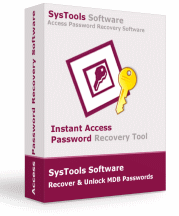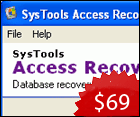Information Pertaining to the Process to Recover MS Access Password
OpenCurrentDatabase Method to Open Protected Access Database: It is possible to programmatically open an MS Access database with the help of the OpenCurrentDatabase method. However, this method will not provide you with a parameter for the specification of a password for password protected Access databases. Hence, you will be automatically prompted to enter the password if there exists one. Here is a piece of information in the form of process steps to programmatically open a password protected database in the Access user interface with no user intervention.
Data Access Objects (DAO): The Data Access Objects (DAO) will allow you to specify the database password while you are opening a password protected database. You can use the DBEngine property at the time of the Access code creation, and then, you can use the DAO for specifying the password of that database. After the validation of the database password by Microsoft Jet database engine, you open the database using the OpenCurrentDatabase method.
Download now Demo Version of Access Password Recovery Tool for FREE!
Download the DEMO version of Access Password Recovery Tool to evaluate the software to recover MDB passwords.
Best Access File Password Recovery Software to recover MDB password as its is simple and fast to use software, involves only few steps to Repair MDB password.
Process to Open a Protected Database and to remove Password from It: Described below is the step-by-step process to Recover MS Access password so that you can open a password protected database in MS Access database application:
- Start your MS Access 2000 application
- Open the database for exclusive use (Note: For opening the database for exclusive use, click the MDB file in the ‘Open’ dialog box)
- Now, click the arrow, which is present next to the ‘Open’ button
- After that, click ‘Open Exclusive’
- As you are prompted for entering the database password, type the password
- Click the ‘OK’ button
- On the ‘Tools’ menu, point to ‘Security’
- Click ‘Unset Database Password’
- As you are prompted for entering the database password, type the password
- Then, click ‘OK’
- Finally, close the database.
Well, this is how you remove Access database password.
In Case You Forget the Password – Recover MS Access Password: The method described above can be used when you have the database password with you. However, in times, when you forget the password to your Access database, then the need arises to recover MDB password, which you can do by using some third-party recover MDB password software. One such MDB password recovery tool is Access Password Recovery software that will help you to perform password recovery MDB in an easy and effortless manner. Even non-technical users can comfortably use this password recovery MDB software with much convenience as this Access password recovery tool is endowed with a self-descriptive interface. So, you can get Access password quickly using this expert solution. This is how you will be able to disable the Access password protect security and can get MDB password using this tool that will help you find Access password.